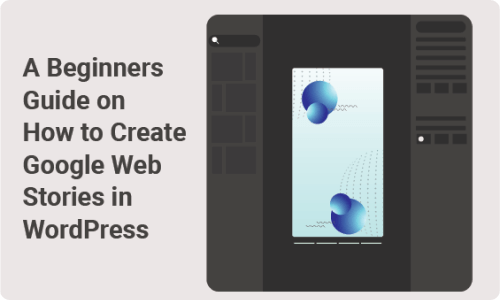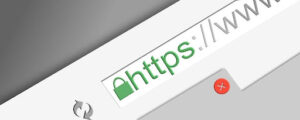Google Web Stories are a simple way to inform users about your website’s content while driving more traffic to the page. They also help reinforce your website’s branding since it shows the Google logo and links back to your website.
Making web stories is fairly straightforward. However, if you’re not entirely sure about how to set it up or if you’ve had some problems, then today’s article will help you. This is also an example of how you can use search data to create a good experience for your users and, ultimately, improve your website’s SEO. Fortunately, this article will even cover some of the most basic elements so that even an absolute beginner can create a Google web story in WordPress.
What are web stories?
First of all, we need to start by defining what a web story actually is. Web stories are a fairly new form of online content writing. They are usually brief and to-the-point, and they are written to educate the reader on a given subject. Many people have started using this delivery style instead of blog posts because it gives instant information on a subject. The web story is incredibly useful for getting customers to immediately understand the point you’re trying to convey about your product or service.
Welcome to the future! And goodbye to AMP
If you’re among those who use Google Assistant daily, you probably know what we mean when we say, “goodbye AMP, hello Web Stories.”
Consider this your final goodbye to Accelerated Mobile Pages (AMP). Suddenly, these are no longer an option and will not be supported in WordPress going forwards. Up until now, it’s still been possible to continue using the old method of submitting changes through the WordPress admin interface; however, this won’t be possible anymore. Luckily, the next decision will be simple for most users — they will either upgrade to a newer version of WordPress (which will support AMP) or switch to a different blogging platform entirely.
As SEO gurus, part of our job is to improve how people get information. Of course, mobile searching is a huge factor in that. So many people are coming to Google from their mobile devices and looking for information that they can consume on the go. And when it comes to consuming content, people want it to be fast and lightweight. That’s where Web Stories come in; they allow you to operate a stripped-down, optimized mobile website that enables you to deliver large chunks of content in a compressed manner to your audience incrementally.
The web Stories plugin for WordPress
The Web Stories plugin for WordPress has made it easy to build stories on your website’s platform. Stories are a powerful way to demonstrate your brand in a short amount of time. Moreover, they can be created by anyone, anywhere, with just a few clicks. So, not only can you turn ordinary blog posts into viral sensations, but you can also turn ordinary visitors into fans — all while increasing your site’s reach and traffic!
One way to stay motivated while working on a website or blog is to read inspirational quotes. Quotes are like mini-bibles that can boost your spirits and keep you focused on what’s important.
Web stories (along with blog posts) are an excellent source of web-based content. Aside from standard blog article formats, they can also include graphics, videos, and polls. You can use them to collect readers’ input regarding new potential features for your site or allow them to vote on existing ones. This type of content can be used in various ways by different web marketers and WordPress users.
Creating Google Web Stories in WordPress
A lot of writers and editors are using the WordPress plugin. However, if you are a freelancer and looking to make some money with your writing, web stories will most likely be one of the best ways to do it. It takes the processing from publishing your articles on the website and redirects it to a WordPress-hosted application. This allows you to use the website with no experience whatsoever and see where your writing ends up being published without worrying too much about the site’s technical aspects.
– Once your site is ready to be published, you’ll need to add a few things to help it look its best. The first thing you’ll want to do is open the Web Stories plugin. This plugin allows you to add numerous visual effects to your blog posts and pages without even leaving WordPress. It’s great for adding stylish fonts to your posts or creating iconography with images from around the web. And while it isn’t required for every page you publish, your pages tend to stand out more when visual effects are used, especially for larger posts or ones that have had a lot of traffic recently.
– Ever wondered how to make your site feel more organized? How to make pages load faster? Of course you have. Fortunately, there is an answer. Using the Web Stories interface, you can create small websites that replicate other popular sites already using the WordPress theme you selected. When you save these sites, they will automatically update to use the new functionality—adding new pages when necessary and altering your existing content as needed.
– You can also add an image to add more appeal to a specific side of your article or page. This helps guide visitors through specific props and decisions and helps them to identify key visuals on the page, bringing different ideas and concepts together into a comprehensive guide. You can also use this to highlight important text without needing to use a full-width image. Many visitors will stop and judge the page immediately after they load it up in their browser; hence, having a clever way to draw them in can help boost engagement.
– After downloading and installing the plugin, go to Settings > Themes and select theme options. Then, you should be able to find an option to add an image to explore the right side of your article or page.
– After downloading and installing the plugin, go to Settings > Themes and theme options. Once the Customize theme option is activated, you will be asked to register an account. Make sure you have entered all of your information properly. The name must match the email address associated with the WordPress administrative account to prevent any unwanted complications from arising. The next step will require some trial and error, but once it’s settled, you should be able to select a theme and see a minimal setup screen.
– Once you’ve got an image in your story, click on the little eyeball icon (1). A pop-up window will appear where you can add basic information about the piece of content you’re about to build. Start by selecting an image from “My Library” on your device. Then enter a description at the top of the page with a link to the article. The next step is to choose one of the available templates. Click Add Template, and you’ll see a dialogue box indicating which of your pages (if any) require this new content. Then add text, give a background color, and align it accordingly.
– Adding a new page for your web story (also known as an intro/end page or summary page) is a useful tool for giving your visitors a quick look at what you have to say about a certain topic or business. For example, when you place an introductory paragraph on your story’s page, you’re giving potential visitors a heads-up about what topic or business you’re going into. This serves two purposes: it gives them a reason to continue reading (and clicking through to your other pages) and gives you a chance to offer more information.
– The final step is to add a link to your site on the search engines’ results page (SERP). You can also add a title tag, which explains your content. Then, select one of the recommended plugins for creating a web story from within WordPress. As WordPress grows, it can become more difficult to get your story noticed — so, always be sure to keep experimenting; try to find ways that help make it more compelling for your visitors as you grow.
– Choose your project type, and fill in the appropriate information as prompted by the Metadata tab of the WordPress admin panel. The plugin will generate a simple web story that describes the setting for your project.
– Publishing a story with WordPress is easy. Either use the platform’s pre-made templates or create your own. Then, just select “publish” and wait for your post to show up on the right sidebar of your blog or website. Feel free to also link to it from another page.
– Finally, come back and read what others thought of your story. Feedback is crucial for improving your strategy for creating effective Web Stories that engage with your clients. Simply repeat this process whenever you need to push your story into the SERPs.
Building stories in WordPress is a great way to understand how a site works and, notably, to make it easier to troubleshoot issues. Best of all, it’s also a great way to learn as you go. As such, if you have a problem with a particular function in WordPress, you can easily contact the author of the plugin or use a Web Story to get an answer from someone who knows how to make the best use of that particular function. It’s so versatile!